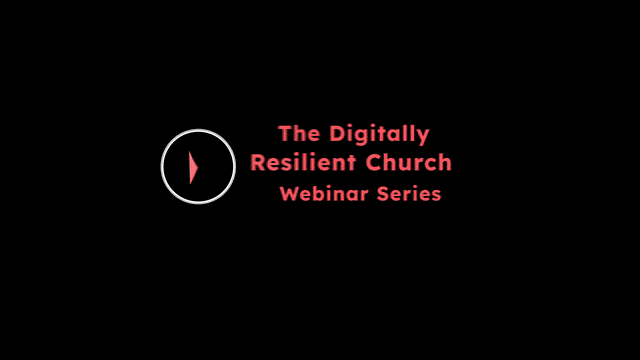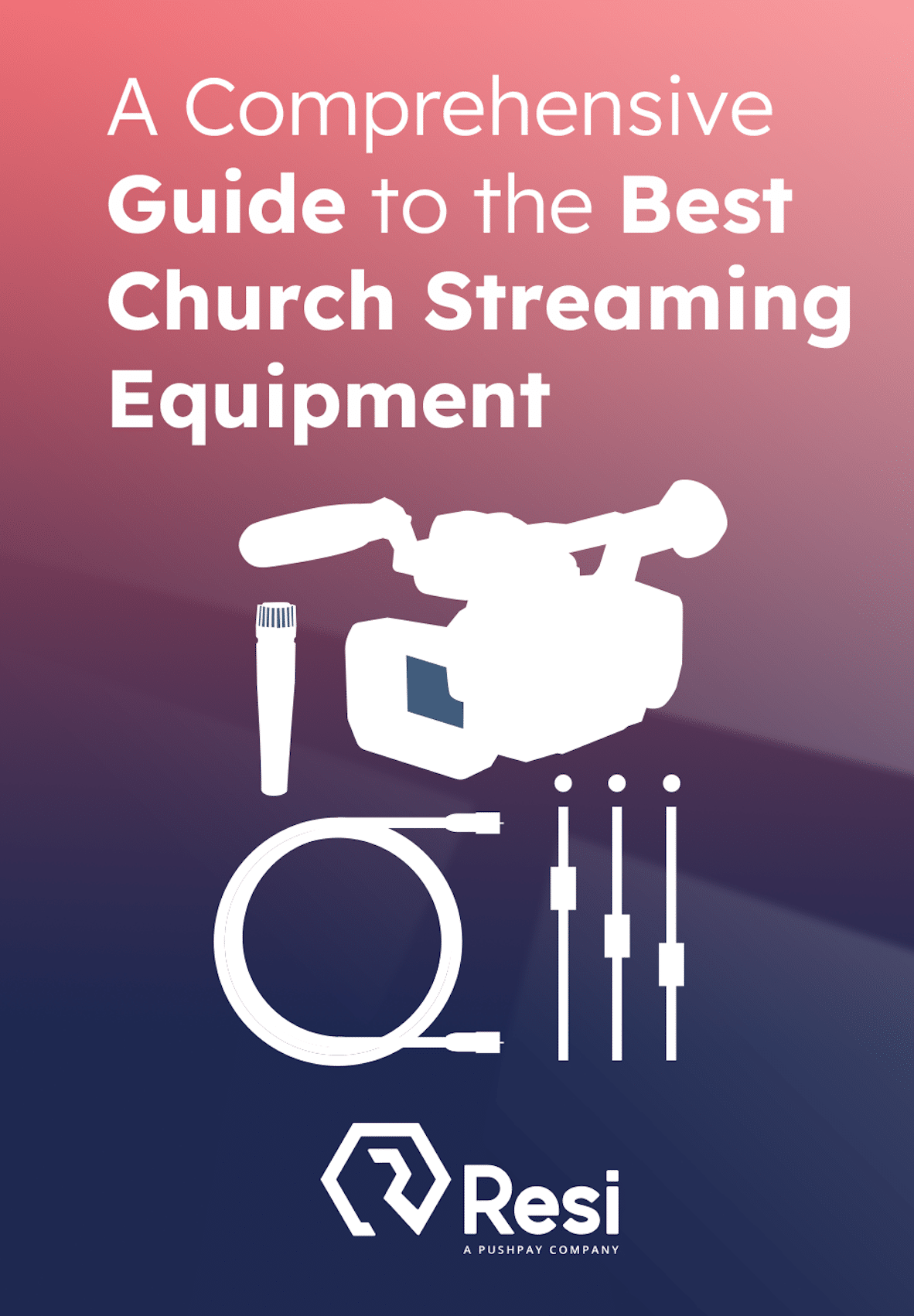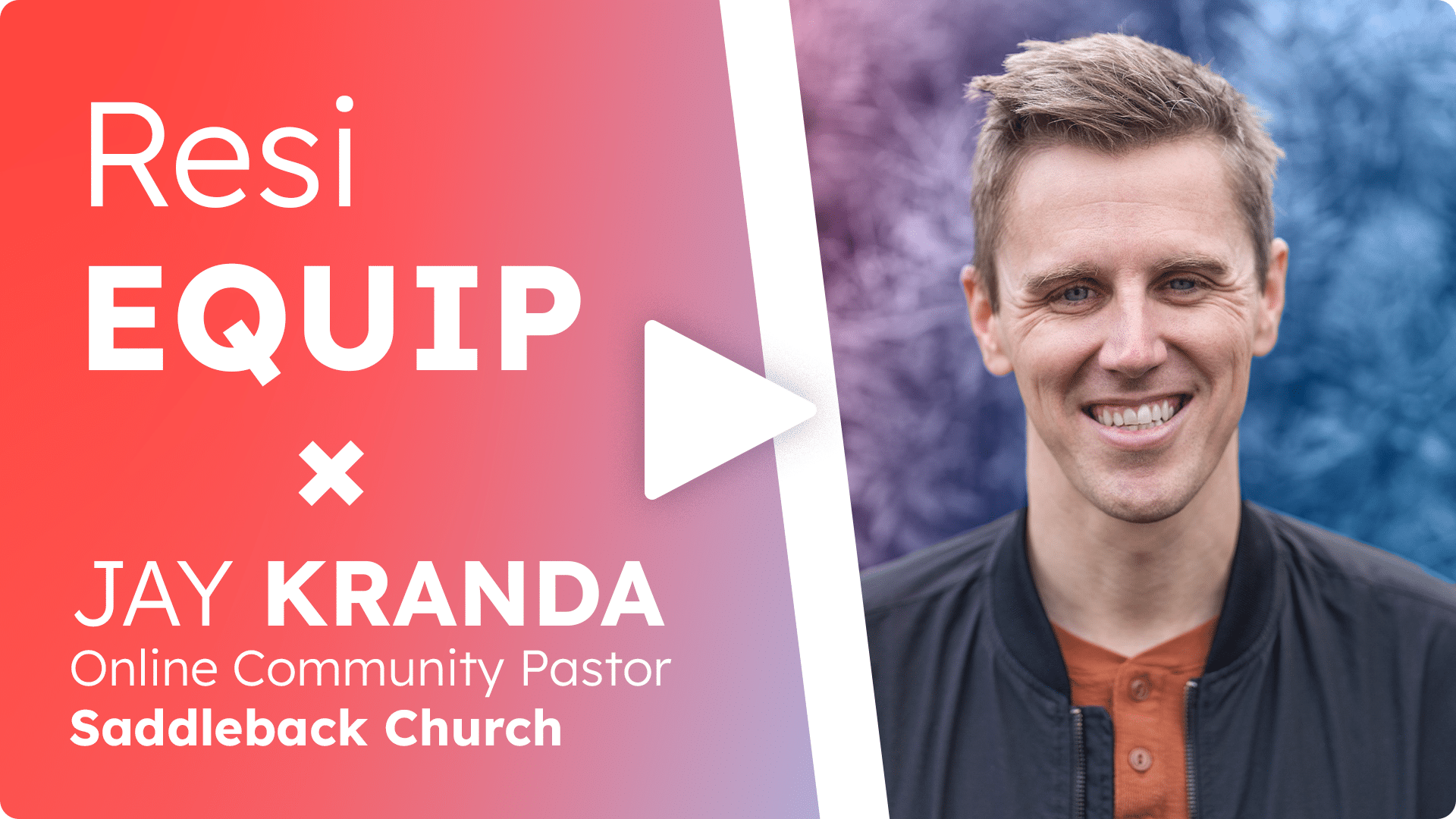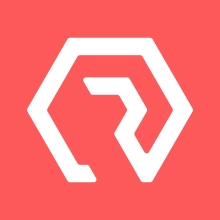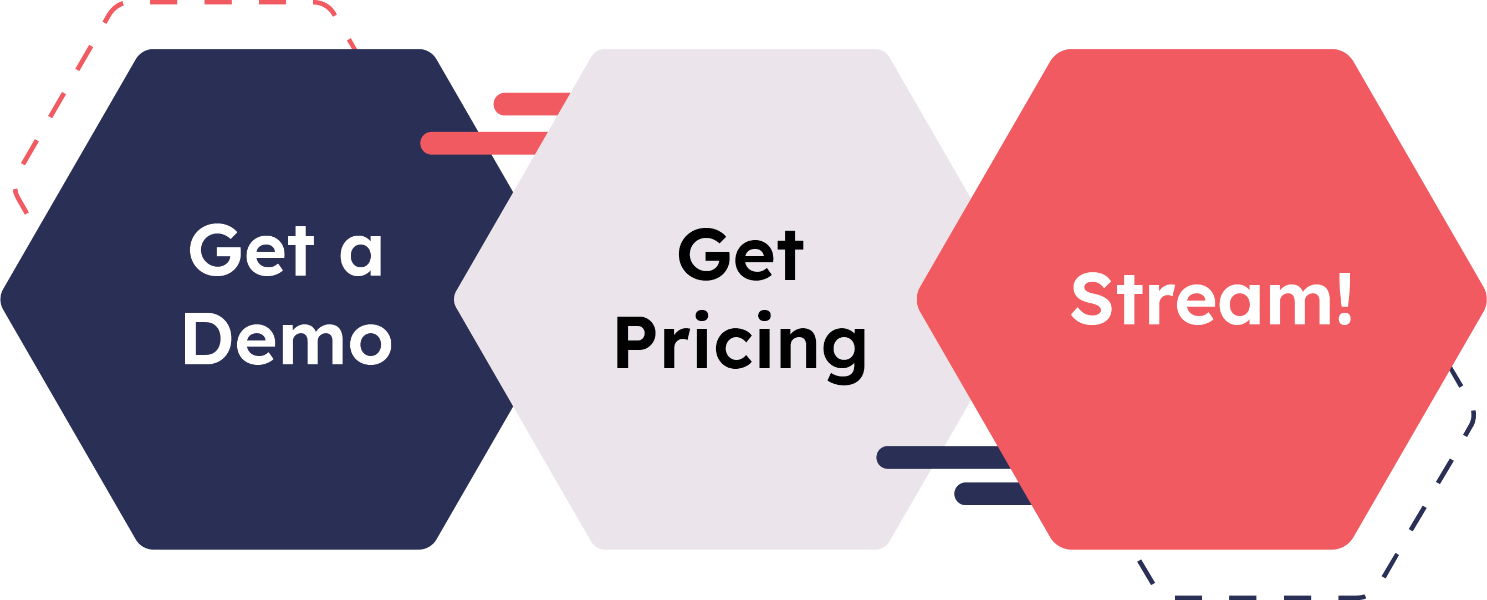When a live stream stutters, buffers, or drops quality mid-broadcast, it’s easy to blame the camera or the software. But the problem often starts with something more basic: bandwidth.
Specifically, upload speed for streaming.
While download speed gets most of the attention from internet providers, it’s the upload speed that determines how reliably you can push your content to your viewers—especially when streaming in HD. If you’re broadcasting live, whether from a single location or across multiple campuses using a setup like Resi’s multisite streaming solution, you need a clear understanding of whether your internet connection can handle the demands of HD.
This guide will walk you through how to estimate the bandwidth for streaming, how to test your network’s capabilities, and what steps to take if your current connection isn’t quite cutting it.
What bandwidth means for streaming
Bandwidth refers to the amount of data your network can transmit per second. For streamers, the focus is on upload bandwidth—how quickly data leaves your system and reaches your streaming platform.
The most accurate way to determine if your connection is capable of stable HD streaming is to perform a bandwidth upload test. Speedtest tools like fast.com, speedtest.net, or even your internet service provider’s own utility can give you a baseline upload number. But interpreting that number is where most people get stuck.
Understanding HD streaming requirements
HD streaming requires more than just “high speed”—it requires consistent throughput. That means your connection needs to maintain a certain data rate throughout your stream, not just hit a peak during a quick test.
Let’s break this down.
To stream in 720p, you’ll typically need:
- Bitrate: 2.5–4 Mbps
- Recommended upload speed: 5–8 Mbps
To stream in 1080p (Full HD):
- Bitrate: 4–8 Mbps
- Recommended upload speed: 10–16 Mbps
We recommend multiplying your target bitrate by 2x to get a safe buffer. This helps account for any dips in performance, background usage, or network congestion.
Best Livestreaming Equipment
Discover what top-rated equipment we recommend adding to your church streaming toolkit.
Download for free!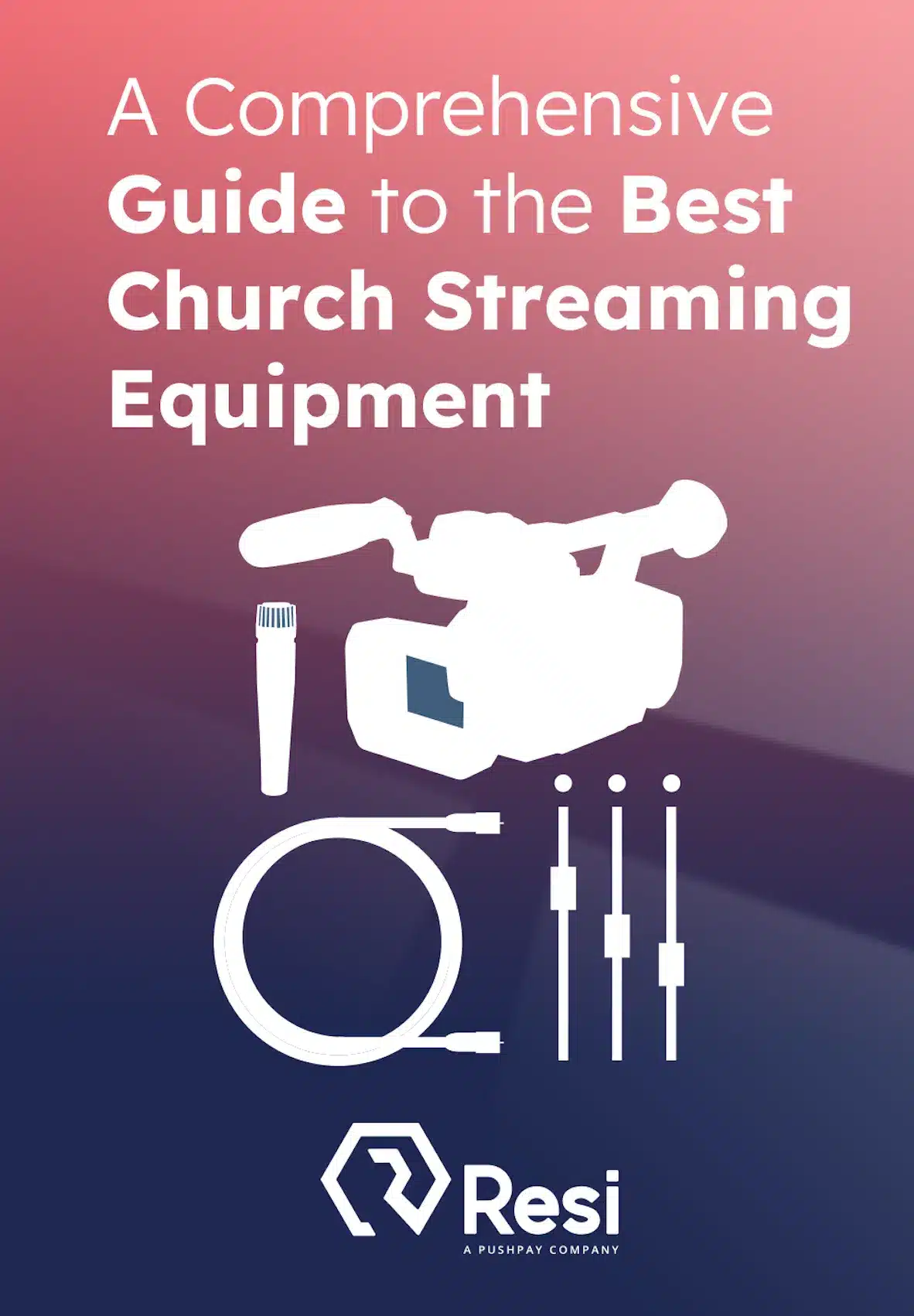
How to calculate your bandwidth needs
Think of this as a simple formula:
Target bitrate × 2 = Recommended upload speed
Here’s an example: If you’re planning to stream in 1080p using a 6 Mbps bitrate, you’ll want an upload speed of at least 12 Mbps to maintain quality without drops or buffering.
But bitrate alone doesn’t tell the full story. The software or encoder you use, your streaming platform’s tech infrastructure, and your network conditions (wired vs. Wi-Fi, shared vs. dedicated) all play a part in real-world performance.
If you’re using a software suite like ProPresenter to manage slides, videos, and switching during your stream, the complexity of your setup may increase your bandwidth needs.
How to test your actual upload speed
To get a true sense of whether your connection is stream-ready, test it at the same time of day you’ll typically stream. If you go live on Sunday mornings, run your test during that window—especially if your network is shared with others.
Be sure to test with:
- The same device you’ll use for streaming
- The same network conditions (wired vs. Wi-Fi)
- Other streaming-related tools running (if applicable)
If your upload speed fluctuates more than 20–30% during repeated tests, or if your peak result is just barely above your target number, that’s a sign your connection may not hold up during a real broadcast.
What to do if you don’t have enough bandwidth
If your speed tests fall short of the recommended upload speeds for HD, you still have options. This doesn’t mean you have to give up on high-quality streaming altogether.
Here are a few paths forward:
- Lower the bitrate or resolution. Streaming at 720p instead of 1080p might be a temporary fix while you explore upgrades.
- Switch to wired internet. Wi-Fi is convenient, but it’s also more vulnerable to signal drops and congestion.
- Use pre-encoded, scheduled delivery. Tools like Resi’s Sim Live allow you to pre-upload your stream, which removes the need for real-time bandwidth altogether.
- Upgrade your internet plan. If you’re on a residential connection, upgrading to a business-class upload speed or getting a dedicated line may help.
- Reduce competing traffic. During your stream, pause large file uploads or video calls happening on the same network.
Resi’s approach to stream stability
Resi’s infrastructure is built with stability in mind, especially for users who aren’t always operating in perfect network conditions. Our Resilient Streaming Protocol (RSP) captures your stream, stores it locally, and uploads it in chunks—so even if your internet drops for a few seconds, your viewers never see a glitch. This offline-first approach is especially helpful when bandwidth is limited or inconsistent.
For distributed teams or growing organizations with multiple stream locations, Resi’s multisite streaming lets you centralize control and simplify distribution, without needing flawless internet at every location.
Best Livestreaming Equipment
Discover what top-rated equipment we recommend adding to your church streaming toolkit.
Download for free!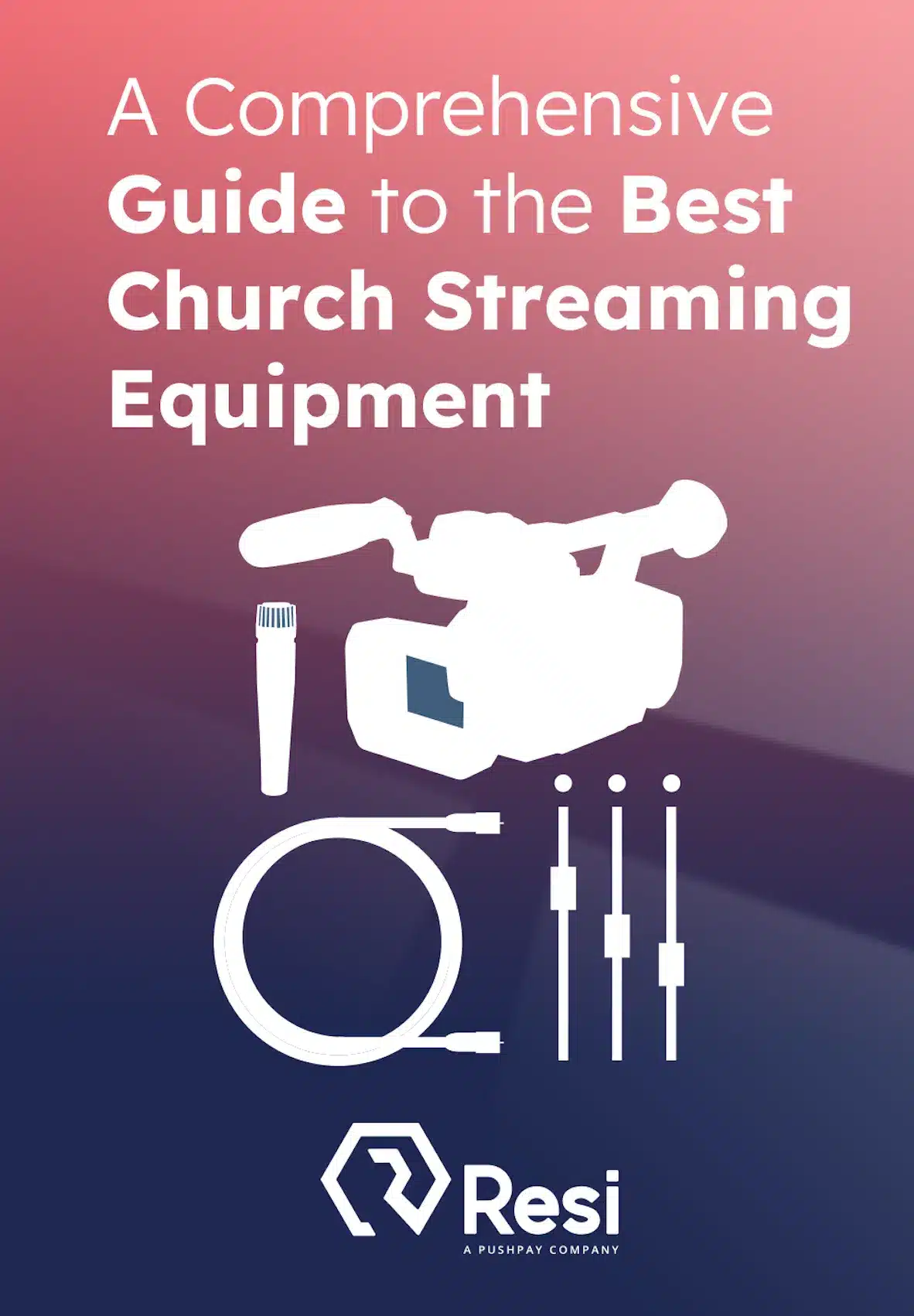
Streaming in HD isn’t just about having fast internet—it’s about having the right kind of connection, with enough reliable upload bandwidth to support the stream you want to deliver.
By doing a bandwidth upload test, applying a simple calculation, and knowing your target bitrate, you’ll get a much clearer understanding of your current setup’s capabilities and if it passes the test.
And if the answer is “not quite,” the good news is that you don’t have to compromise quality. With the right tools, setup, and planning, HD streaming is well within reach—even on imperfect networks.
If you need help reviewing your setup, bandwidth, or encoder options, our team is always happy to talk through solutions that work with your environment. Contact Resi today!
Disclaimer: This content has been generated, at least in part, by artificial intelligence.