A keyframe interval controls how often a full video frame (keyframe) is generated in a compressed video stream. This setting affects video quality, buffering, and playback stability.
In live streaming and video encoding, keyframes act as reference points storing full image data, while other frames only capture changes, reducing file size and bandwidth usage.
Best Livestreaming Equipment
Discover what top-rated equipment we recommend adding to your church streaming toolkit.
Download for free!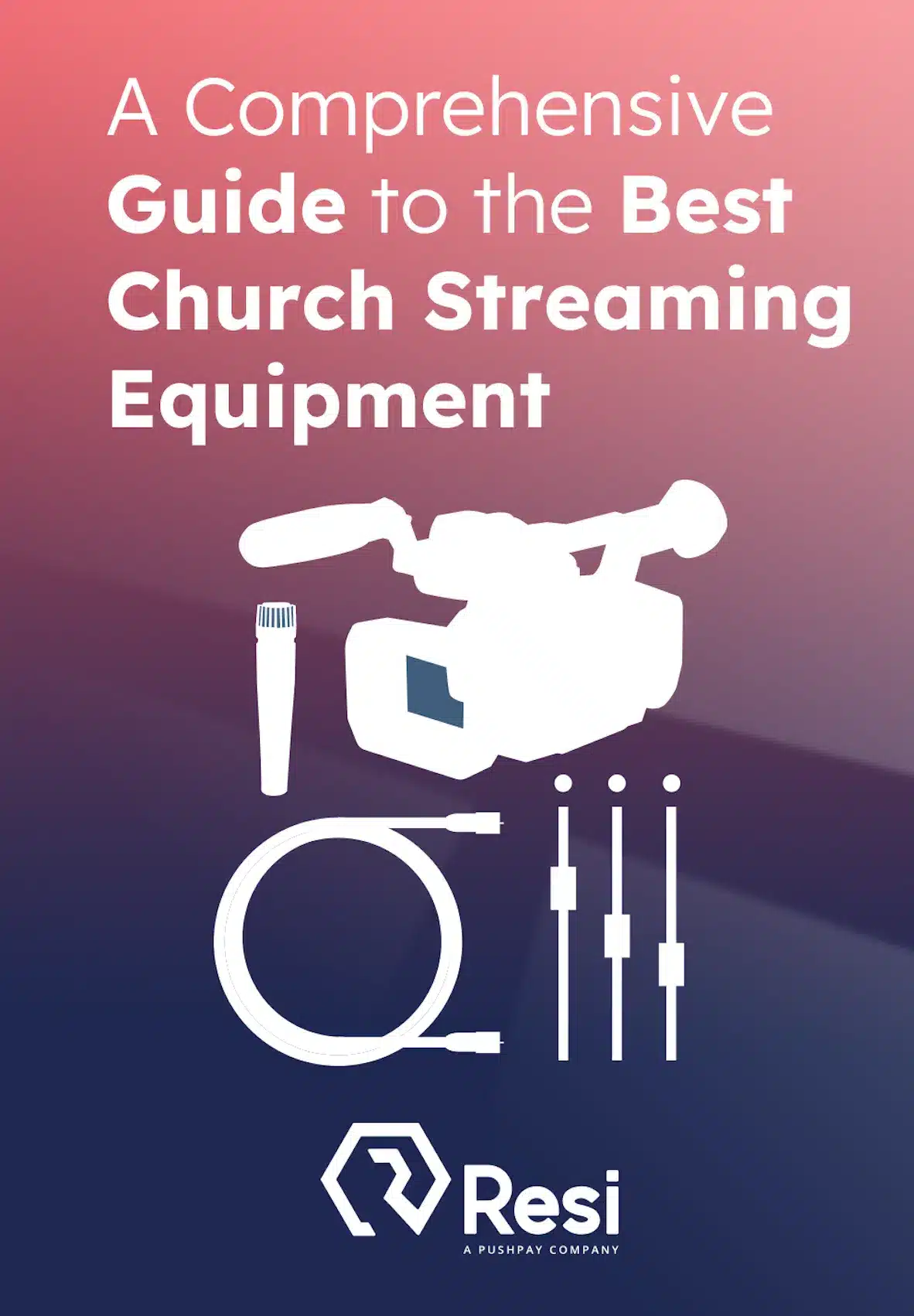
Why Keyframe Interval Matters for Streaming
Shorter intervals (more keyframes) improve playback smoothness but increase bandwidth usage. – Longer intervals conserve bandwidth but can cause delays or buffering. – Streaming platforms often require specific keyframe intervals for optimal playback.
Properly configuring the keyframe interval ensures optimized video quality, reduced buffering, and better platform compatibility.
How Keyframe Intervals Work in Video Encoding
Live streaming video isn’t stored as full frames for every second. Instead, the encoder generates keyframes at set intervals, while in-between frames rely on these keyframes to reduce file size and bandwidth use.
For example, in a keyframe interval of 2 seconds at 30 FPS, a keyframe appears every 60 frames, while the rest are predictive frames. If buffering occurs, video players rely on the next available keyframe to resume playback, making keyframe placement important for smooth streaming.
Recommended Keyframe Intervals for Streaming Platforms
YouTube, Twitch, and Facebook Live typically require a 2-second keyframe interval. However, other adjustments depend on the encoder settings and platform requirements.
How to Choose the Right Keyframe Interval
Selecting the correct keyframe interval depends on factors like internet speed, encoder settings, and the platform where the video is streamed. A poorly configured interval can cause buffering, lag, or low-quality playback.
How Resi’s Technology Manages Keyframe Intervals
Resi’s live streaming technology optimizes video delivery by handling encoding and transmission efficiently.
Unlike traditional streaming methods, which require strict keyframe intervals for stable playback, Resi’s platform ensures reliable video delivery even in fluctuating network conditions.
For Live Streaming with Resi:
- The platform manages keyframe intervals automatically to prevent buffering and dropped frames.
- Adaptive bitrate streaming adjusts video quality dynamically without requiring manual keyframe adjustments.
- Resi’s Resilient Streaming Protocol (RSP) maintains video integrity even during network interruptions, reducing reliance on fixed keyframe settings.
Keyframe Interval for OBS and Social Platforms
YouTube, Twitch, and Facebook Live recommend a 2-second keyframe interval (60 frames at 30 FPS). – Resi eliminates the need for manual keyframe tuning, offering a seamless streaming experience.
How to Adjust a Keyframe Interval
Most live streaming software and hardware encoders allow users to configure keyframe intervals manually. In OBS Studio, for example, adjusting this setting ensures that the stream meets platform requirements and performs efficiently.
How to Adjust Keyframe Interval in OBS Studio
- Open OBS Studio and go to Settings > Output.
- Find the Keyframe Interval field.
- Set Keyframe Interval = 2 for YouTube, Twitch, and Facebook Live.
- Click Apply & OK to save.Keyframe Interval OBS Settings
Many hardware encoders allow keyframe interval adjustments in settings. However, if you still are not sure what the ideal setup for your system may be, contact Resi’s support team for best keyframe configurations.
Optimizing Keyframe Interval for Better Streaming
Setting the right keyframe interval improves video quality, stability, and bandwidth efficiency. Whether managing keyframe intervals in OBS or using Resi’s automated keyframe technology, understanding this setting leads to smoother live streams.
