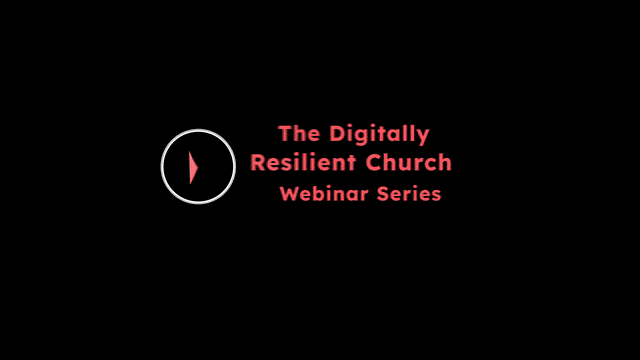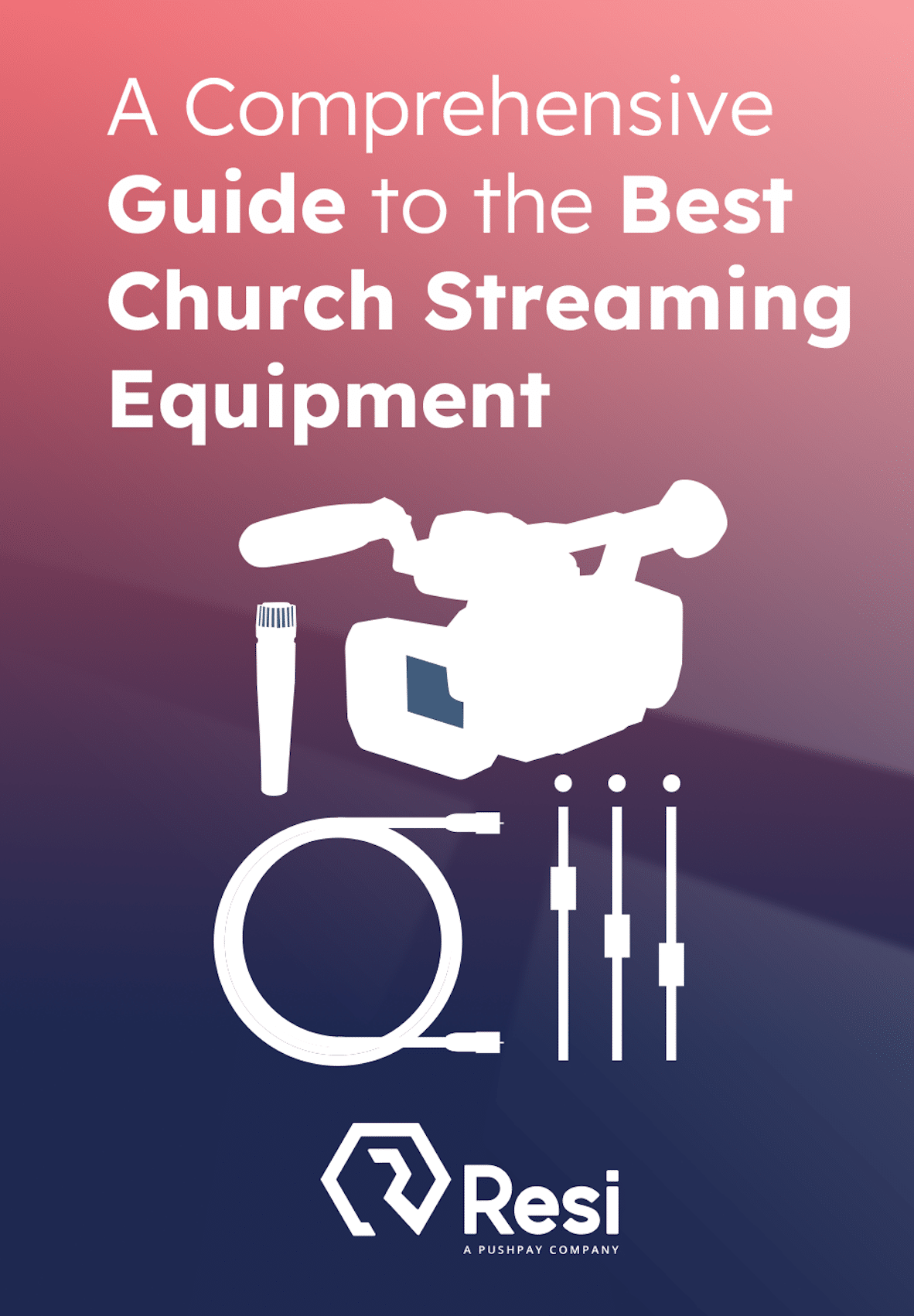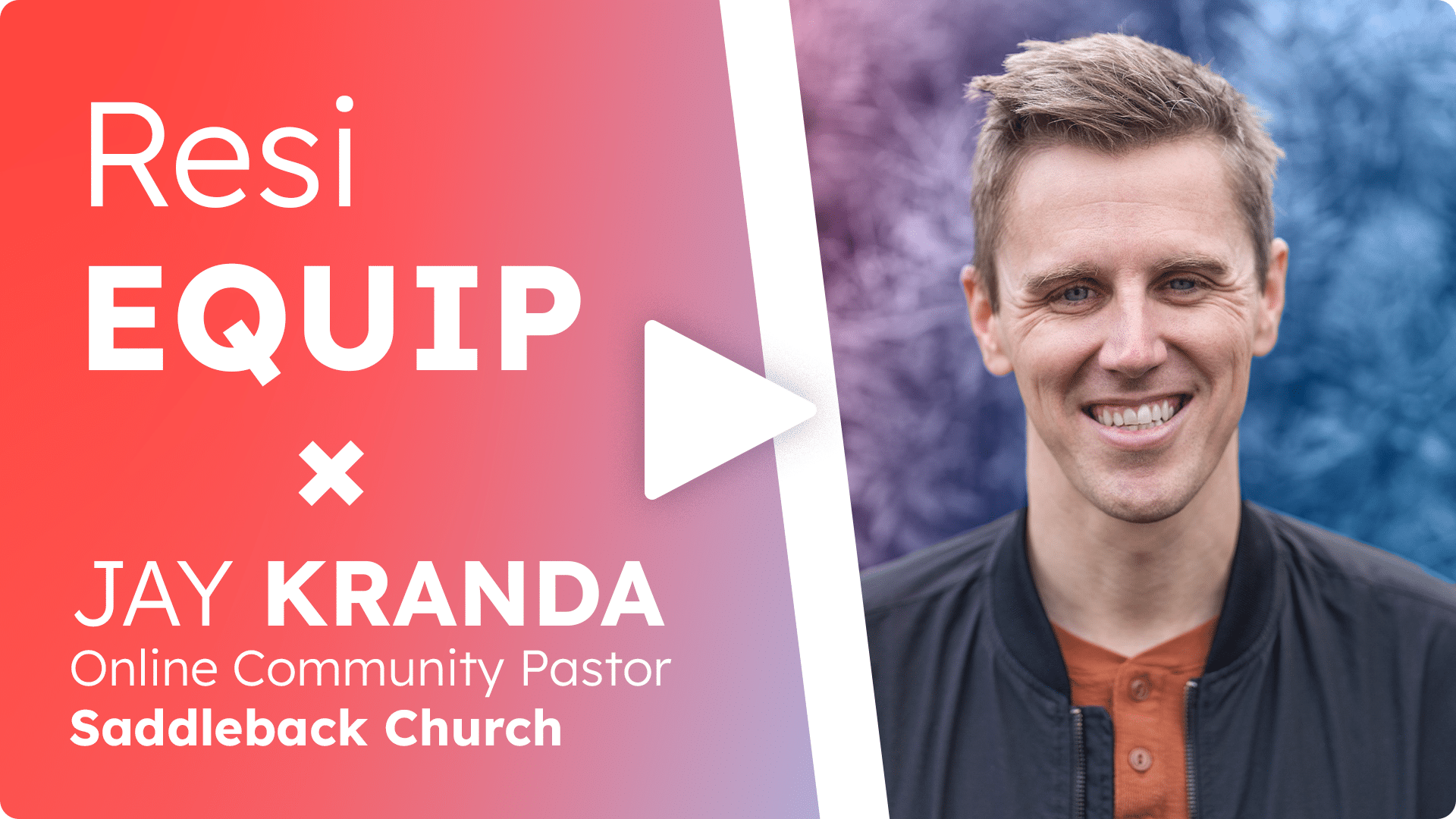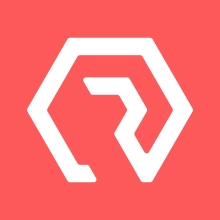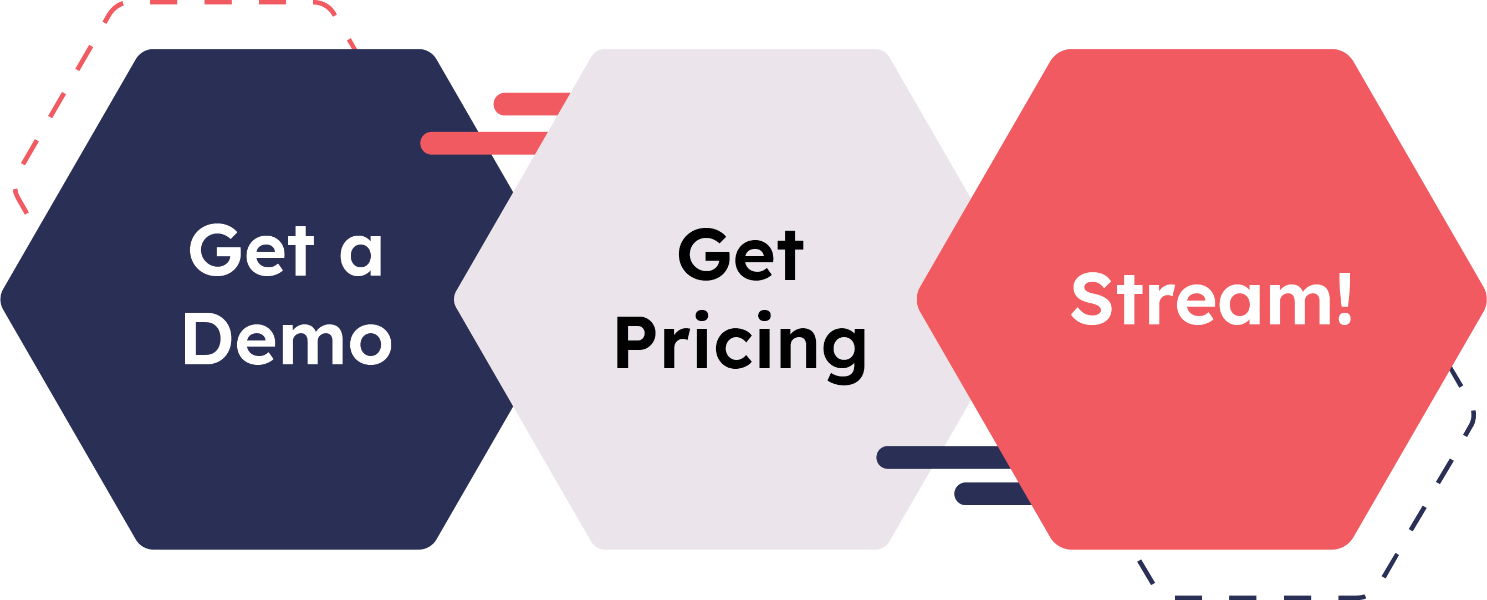Nothing ruins a professional stream faster than watching someone’s lips move three seconds before you hear their words. Audio desync is one of the most frustrating technical issues in live streaming, and it happens more often than most people realize. Viewers have zero patience for sync issues—they’ll abandon a stream within seconds of noticing the problem. The good news? Understanding the root causes of audio desync puts you in control, and most fixes are simpler than you’d think.
What Audio Desync Actually Is
Audio desync (or lip sync error) occurs when the audio track falls out of alignment with the video track during a live stream. The human brain notices timing differences as small as 40 milliseconds, making even minor audio desync immediately obvious to viewers.
The effect looks and feels wrong: lips moving before words arrive, or sound happening before visual actions. Either direction of audio desync breaks the viewing experience instantly. What makes this particularly challenging is that viewers won’t necessarily understand what’s wrong—they just know something feels off, and that’s enough to drive them away.
The Technical Causes Behind Audio Desync
Understanding why audio desync happens requires looking at how audio and video travel through your streaming pipeline. These two signals take fundamentally different paths through your equipment, network, and platform—and that’s where problems begin.
Processing Speed Differences
Audio files are significantly smaller than video files, which means they process faster through encoders, networks, and decoders. A single frame of 1080p video contains dramatically more data than an entire second of audio. Your encoder has to work much harder to compress and package video than it does for audio.
Without careful synchronization, audio will race ahead of video through your streaming system, causing audio desync. This happens because your equipment processes the lighter audio load quickly while still crunching through video data.
Variable Frame Rate Issues
Most streaming setups need consistent frame timing to maintain proper sync. When your encoder drops frames to keep up with available bandwidth, it creates timing gaps that audio doesn’t share. Video stutters while audio continues smoothly, creating audio desync that widens over time.
Think of it like two runners on a track—if one runner (video) keeps stopping to rest while the other (audio) maintains pace, the gap between them grows with every lap. That’s exactly what happens when your encoder struggles with bandwidth limitations.
Buffer Size Mismatches
Your encoder, streaming platform, and player all use buffers to smooth out network variations. When these buffers have different sizes or fill at different rates, audio desync problems emerge. A 2-second video buffer paired with a 1-second audio buffer means audio arrives ahead of the corresponding video frame, creating noticeable audio desync.
This becomes especially problematic when viewers have different network conditions. The same stream might appear perfectly synced for one viewer with excellent bandwidth while showing significant audio desync for another viewer on a slower connection.
Network Latency Variations
Audio and video packets travel through the internet separately. When network congestion hits, smaller audio packets often arrive first because they navigate bottlenecks more easily. The same network problem that causes video buffering often creates audio desync where audio races ahead.
Resilient Streaming Protocol (RSP) was designed specifically to protect both audio and video synchronization during network disruptions, ensuring packets arrive in proper time regardless of network conditions.
Hardware Processing Delays
Different hardware components introduce different amounts of latency. A camera might process its image in 50ms while your audio interface adds only 10ms, creating an immediate timing offset before streaming even begins. When you mix gear from different manufacturers or different eras of technology, these timing differences compound.
Professional production teams address this through careful calibration and tools like genlock synchronization, which ensures all devices operate on the same timing reference.
Common Setup Mistakes That Cause Audio Desync
Beyond the technical realities of streaming, certain setup decisions practically guarantee audio desync problems. Recognizing these mistakes helps you avoid them from the start.
Using Different Timing Sources
Cameras, audio interfaces, and switchers all generate their own timing signals. When these timing sources don’t match, audio desync drift accumulates over time. What starts as perfect sync at the beginning of your stream gradually becomes a noticeable delay 20 minutes in.
Professional setups use genlock or a master clock to synchronize all timing. What is Genlock? explains how this timing synchronization technology works and why it matters for maintaining perfect sync throughout long streaming sessions.
Mixing USB and Professional Audio Gear
USB audio devices add variable latency based on your computer’s processing load. Pairing USB audio with SDI video guarantees audio desync problems because these two connection types operate on completely different timing models. USB waits for available computer resources while SDI runs on dedicated hardware timing.
A better approach: match your connection types—either all professional connections (XLR, SDI) or accept USB compromises on both sides. Mixing connection standards creates timing mismatches that no amount of software adjustment can fully resolve.
Software Encoder CPU Overload
When your computer struggles to process video encoding, it drops frames. Audio encoding takes far less CPU power, so audio continues unaffected while video falls behind. Warning signs include high CPU usage, dropped frames in encoding software, and stuttering video.
Software Encoders vs. Hardware Encoders explores how encoding method affects sync stability. Hardware encoders dedicate resources exclusively to encoding, eliminating the CPU competition that creates sync issues.
Incorrect Audio Buffer Settings
Both too-small and too-large audio buffers create audio desync problems. Small buffers can’t handle network variation, causing audio dropouts. Large buffers create intentional delays that video doesn’t share, resulting in audio that consistently arrives ahead of the picture.
The sweet spot sits around 1-2 seconds of audio buffering that matches your video buffer size. This provides enough cushion for network variations without creating noticeable timing offsets.
Platform-Specific Sync Challenges
Even with a perfectly configured local setup, different streaming platforms process your content in different ways—and each platform can introduce its own sync challenges.
Social Media Platform Variations
Each streaming platform processes audio and video differently. YouTube might add 8 seconds of latency while TikTok aims for 3 seconds. When you stream to multiple platforms simultaneously, each one may display different sync relationships. Audio perfectly synced on one platform can appear early or late on another.
This creates a particular challenge for organizations streaming to multiple destinations at once. You’re forced to optimize for the most important platform or accept that some viewers will experience less-than-perfect sync.
CDN Processing Effects
Content delivery networks transcode your stream into multiple quality levels. This processing can introduce timing shifts between audio and the various video quality options. Someone watching at 1080p might see perfect sync while the 480p viewer experiences audio delay. The more transcoding happening in the delivery chain, the more opportunities for sync issues to emerge.
How to Diagnose Audio Desync Problems
Before you can fix audio desync, you need to identify exactly where in your signal chain the problem originates. Systematic testing reveals the culprit.
Testing Your Local Setup
Before going live, test locally with a clap or visual cue. Watch yourself clap while monitoring the output—you’ll immediately see any audio desync. The sharp visual and audio event makes even small timing offsets obvious.
Use a metronome or rhythm track for even better results. The consistent timing makes small audio desync issues impossible to miss. If your clap looks and sounds simultaneous on camera but appears desynced in your stream output, you’ve confirmed the problem exists in your streaming pipeline.
Identifying Where Audio Desync Originates
Work backward through your signal chain to isolate the problem:
- Check camera preview vs. live camera (processing delay in camera itself)
- Check switcher output vs. encoder input (signal chain delays)
- Check encoder preview vs. streaming output (encoding and network effects)
- Check streaming platform playback vs. encoder output (platform processing)
Compare sync at each stage to find exactly where audio desync starts. This isolation technique prevents you from fixing problems that don’t exist while missing the actual source of your sync issues.
Measuring Actual Delay Amounts
Modern streaming software can display timestamp information. Compare audio timestamps to video timestamps to measure the exact offset. Most noticeable audio desync falls in the 100-300ms range—enough delay that every viewer immediately notices the problem.
Measuring the specific delay amount tells you whether you’re dealing with a small timing offset (fixable through delay compensation) or a fundamental sync problem (requiring equipment or configuration changes).
Practical Solutions That Actually Work
Once you’ve identified the source and severity of your audio desync, these solutions address the problem at its root.
Hardware-Based Fixes
Use a dedicated hardware encoder: Hardware encoders like the Resi Mini or Server Grade encoders process audio and video together through dedicated circuits, eliminating the timing variations that plague software encoders. These devices exist solely to encode your stream, so they never face the CPU competition that creates sync drift.
Sync all devices to a master clock: Professional setups use genlock to ensure every device operates on the same timing reference. Learn more about genlock synchronization and how it prevents the timing drift that accumulates when each device maintains its own clock.
Match your connection types: Keep all professional gear together (XLR audio, SDI video) or accept that consumer gear (USB, HDMI) may require manual adjustment. Mixing connection standards creates timing mismatches you’ll fight throughout every stream.
Software Configuration Adjustments
Adjust your audio delay settings: Most streaming software includes audio delay settings. Add 50-300ms of audio delay to sync with slower video processing. Start with 100ms increments, do a test stream, and adjust based on what you observe. This manual compensation works when your setup consistently produces the same timing offset.
Set consistent buffer sizes: Configure matching buffer durations for audio and video in your encoder settings. When audio and video buffers match, they fill and empty at the same rate, maintaining their timing relationship through network variations.
Lower video processing load: Reduce encoding complexity if your computer struggles. Stream at slightly lower quality rather than fight sync issues caused by an overloaded CPU. A smooth 720p stream with perfect sync beats a stuttering 1080p stream with audio desync.
Encoder Settings That Help
Resi encoders handle many of these settings automatically to maintain perfect sync, but if you’re using other encoding solutions, configure these manually:
- Use constant bitrate (CBR) rather than variable bitrate (VBR)
- Enable keyframe synchronization (creates sync points every few seconds)
- Set fixed frame rate rather than variable frame rate
- Configure audio sample rate to match video frame rate timing (48kHz audio standard)
Resi’s hardware encoders and ProPresenter Stream software optimize these settings automatically, removing the guesswork from audio desync prevention. The encoder configures itself for optimal sync based on your specific streaming configuration.
Platform-Specific Adjustments
When streaming to multiple destinations through RTMP Livestreaming, test sync on each platform independently. Some platforms let you add platform-specific audio offsets to compensate for their processing differences. This level of control becomes essential when you’re simultaneously streaming to platforms with dramatically different latency characteristics.
Preventing Audio Desync Before It Starts
The best approach to audio desync is preventing it from happening in the first place. Smart equipment choices and configuration practices eliminate most sync problems before they begin.
Equipment Selection
Invest in an audio interface and camera from the same manufacturer when possible—they’re more likely to share timing standards. Equipment designed to work together typically uses compatible clocking mechanisms that reduce the calibration needed to maintain sync.
Choose a reliable streaming platform or encoder that prioritizes sync. Hardware encoders eliminate entire categories of audio desync problems by design. They process audio and video together in dedicated hardware, removing the timing variations that occur when software encoders compete for computer resources.
Setup Best Practices
Run wired audio connections rather than wireless when possible. Wireless adds variable latency that changes based on radio frequency conditions. While modern wireless microphone systems minimize this delay, wired connections eliminate it entirely.
Keep cable runs short to minimize signal delay accumulation. Every meter of cable adds nanoseconds of delay—individually insignificant, but these accumulate across multiple cable runs through switchers, processors, and distribution.
Use quality cables to avoid timing jitter. Damaged cables can introduce timing irregularities that manifest as intermittent sync problems. Power all equipment from the same circuit to avoid ground loop timing issues that create subtle sync drift.
Regular Testing Protocol
Test sync before every stream, not just when setting up. Something as simple as a computer update can change audio processing timing. Software updates frequently modify how operating systems handle audio and video, potentially introducing new sync offsets into previously calibrated systems.
Record yourself clapping at the start of each stream—this gives you a quick reference point if sync issues emerge mid-broadcast. When viewers report sync problems, you can check your recording to determine whether the problem existed from the start or developed during the stream.
When to Consider Professional Solutions
If you’re fighting ongoing audio desync issues despite troubleshooting, it’s time to upgrade your infrastructure. Professional streaming setups solve audio desync problems through dedicated hardware encoding that processes audio and video together, professional-grade timing synchronization across all devices, resilient streaming protocols that maintain sync even during network problems, and platform infrastructure designed specifically to prevent audio desync.
For organizations where streaming quality directly impacts reputation—churches, schools, businesses, events—professional equipment pays for itself in avoiding technical embarrassment. How a Failed Stream Could Cost Your Organization examines the real business impact of technical failures that drive viewers away.
Real-World Audio Desync Scenarios and Fixes
Scenario 1: Church Service With Increasing Delay
Problem: Audio starts in sync but audio desync drifts later in the stream
Cause: Variable frame rate encoding dropping frames over time
Solution: Enable constant frame rate in encoder, upgrade to hardware encoder
This scenario typically indicates your encoder is struggling to maintain consistent frame output. As the stream continues, dropped frames accumulate, creating an ever-widening gap between audio and video. Hardware encoding eliminates this problem by dedicating resources exclusively to stream processing.
Scenario 2: Perfect Preview, Desynced Stream
Problem: Local preview looks fine, but viewers report audio desync
Cause: Platform transcoding introducing delays
Solution: Use a platform with better sync handling, or add compensating audio delay
When your local preview shows perfect sync but viewers experience desync, the problem exists in the delivery chain beyond your control. This often happens when platforms transcode your stream into multiple quality levels, introducing timing offsets in the process.
Scenario 3: Wireless Microphone Lag
Problem: Wired sources sync perfectly, wireless audio delayed
Cause: Wireless transmission adding 30-50ms latency
Solution: Add matching delay to wired sources or switch to wired microphones
Modern wireless microphone systems introduce minimal but measurable delay. When you mix wireless and wired audio sources, the timing mismatch becomes obvious. Either delay all wired sources to match the wireless latency, or use wired microphones exclusively for perfect sync.
Scenario 4: Multi-Camera Switching Issues
Problem: Audio desync appears when switching between cameras
Cause: Cameras using different internal processing delays
Solution: Add consistent delay to all camera feeds, use genlock synchronization
Different camera models process images at different speeds. When you switch between cameras with different processing delays, the sudden timing change creates apparent audio desync. Genlock synchronization forces all cameras to process frames at exactly the same time, eliminating these switching artifacts.
Conclusion
Audio desync happens because audio and video take different paths through your streaming setup—different file sizes, different processing requirements, different network priorities. The good news: most audio desync problems trace back to a handful of common causes with straightforward fixes.
Start with hardware selection that maintains timing integrity. Configure your encoder to process audio and video together. Test regularly to catch audio desync drift before it reaches viewers. When streaming quality matters enough to invest in solutions that work reliably, professional infrastructure eliminates sync headaches entirely.
Perfect audio desync prevention comes down to understanding your signal chain, choosing equipment that prioritizes sync, and testing systematically to catch problems early. Get these fundamentals right, and you’ll never again watch helplessly as viewers abandon your stream because the audio doesn’t match the video.